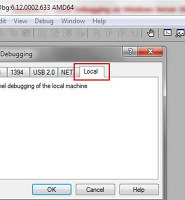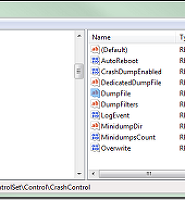| 일 | 월 | 화 | 수 | 목 | 금 | 토 |
|---|---|---|---|---|---|---|
| 1 | 2 | 3 | 4 | 5 | 6 | |
| 7 | 8 | 9 | 10 | 11 | 12 | 13 |
| 14 | 15 | 16 | 17 | 18 | 19 | 20 |
| 21 | 22 | 23 | 24 | 25 | 26 | 27 |
| 28 | 29 | 30 |
- ftp7.5 장애조치 클러스터
- Session space
- 터키여행
- 작업관리자
- FTP7.5
- failover cluster
- SQL Server 2008
- Xperf
- MSCS on VMWare
- Windows Server 2008
- paged pool
- 프로세스 CPU 사용량
- Local TempDB
- windows update
- Windows Server 2016
- 안철수
- windbg
- Nested VM
- windows media service
- windows debugging tool
- dsquery
- Windows Server 2016 Hyper-v Cluster
- cluster node as Domain controller
- 클러스터
- 인문고전
- SQL Server 2012R2 FCI
- LiveKD
- nonpaged pool
- iSCSI target
- Hyper-V
- Today
- Total
류짱:Beyond MySelf
Net logon와 User ENV 로그 설정 방법 본문
Net logon 와 User ENV 로그 설정 방법
정책 적용 여부 확인이나 사용자 로그온 스크립트에 문제가 발생 할 때 통상적으로 rsop.msc나 gpresult 명령어를 사용하여 원인 분석을 진행합니다만 아래와 같이 net logon 이나 userenv 로깅을 enable 하여 로그를 분석 하면 좀더 확실하게 원인 분석을 할 수 있습니다.
만약 특정 시간 로그를 수집 후 오랫 동안 아래의 로깅을 Disable 하지 않을 경우 해당 머신의 메모리 사용률이 높아지니 로그 수집 후에는 반드시 로깅을 Disable 하시기 바랍니다.
[Net logon 로깅 방법]
Enabling debug logging for the Net Logon service
http://support.microsoft.com/kb/109626/en-us
1. Start the Regedt32 program.
2. create a REG_DWORD value with the same name, and then add the 2080FFFF hexadecimal value.
HKEY_LOCAL_MACHINE\SYSTEM\CurrentControlSet\Services\Netlogon\
Parameters\DBFlag
3. At a command prompt, type net stop netlogon, and then type net start netlogon. This enables debug logging.

2003 support tool이 설치 되어 있다면 간단하게 아래의 명령어를 실행 하면 Net logon
service의 로깅이 시작 됩니다.
명령 프롬프트에서 아래의 명령어를 실행 합니다.
로깅 시작 => nltest /dbflag:0x2080ffff
로깅 중지 => nltest /dbflag:0x0
[User Env 로깅 방법]
1. Windows Server 2003
How to enable user environment debug logging in retail builds of Windows
http://support.microsoft.com/kb/221833/en-us
Use Registry Editor to add or to modify the following registry entry:
Subkey:
HKEY_LOCAL_MACHINE\Software\Microsoft\WindowsNT\CurrentVersion\
Winlogon
Entry: UserEnvDebugLevel
Type: REG_DWORD
Value data: 10002 (Hexadecimal)
로그 수집 완료 후에는 해당 값을 0으로 변경 하면 로그가 더 이상 수집 되지 않습
니다.
User ENV 로그가 수집 되는 위치는 아래와 같습니다.
2. Windows Server 2008
Userenvlog for Windows Vista/2008/Win7
http://blogs.technet.com/b/mempson/archive/2010/01/10/userenvlog-for-windows-vista-2008-win7.aspx
1. Make sure that you have the folder %windir%\debug\usermode, if the usermode folder is not there, then manually create it.
2. Locate and then click the following registry subkey: HKEY_LOCAL_MACHINE\Software\Microsoft\Windows NT\CurrentVersion
3. On the Edit menu, point to New, and then click Key.
4. Type Diagnostics, and then press ENTER.
5. Right-click the Diagnostics subkey, point to New, and then click DWORD Value.
6. Type GPSvcDebugLevel, and then press ENTER.
7. Right-click GPSvcDebugLevel, and then click Modify.
8. In the Value data box, type 0x30002, and then click OK.
9. Exit Registry Editor.
10. At a command prompt, type the following command, and then press ENTER: gpupdate /force
11. View the Gpsvc.log file in the following folder: %windir%\debug\usermode
[참고 자료]
Enabling debug logging for the Net Logon service
http://support.microsoft.com/kb/109626/en-us
How to enable user environment debug logging in retail builds of Windows
http://support.microsoft.com/kb/221833/en-us
Userenvlog for Windows Vista/2008/Win7
http://blogs.technet.com/b/mempson/archive/2010/01/10/userenvlog-for-windows-vista-2008-win7.aspx
Quick Reference: Troubleshooting Netlogon Error Codes
감사합니다.